云豹科技官方教程,短视频app开发“我的名片”功能
2021年,短视频进一步完善了成熟的流量变现模式,一方面以其短小轻快、理解成本低等特征,完美迎合互联网受众,另一方面不断更新完善短视频app源码,实现更多玩法,其中,短视频app开发的“我的名片”功能就是一个很小而精的功能点。
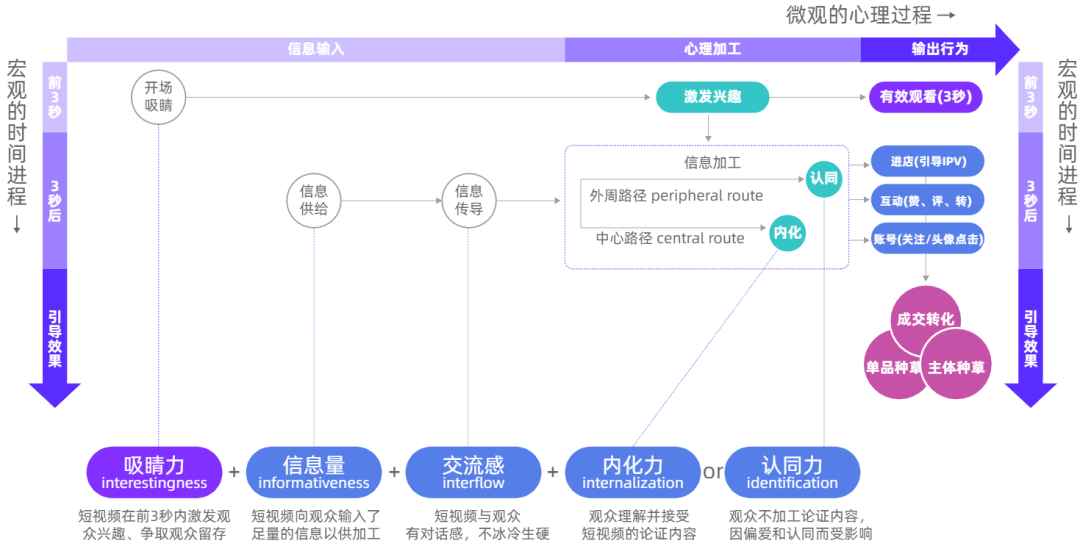
云豹短视频app开发团队也开发了“我的名片”功能,具体是如何用代码实现的呢?一起来看看吧。
在云豹短视频app的个人中心页面,有二维码按钮,点击即可分享自己的二维码图片,邀请链接、保存图片,邀请他人通过扫码的方式下载云豹短视频app。
创建UI界面
-(void)creatUI{
backImg = [[UIImageView alloc]init];
backImg.frame = CGRectMake(16, 64+statusbarHeight+20, _window_width-32, _window_height*0.6);
backImg.image = [UIImage imageNamed:@"card_bg"];
backImg.backgroundColor = Normal_BackColor;
[self.view addSubview:backImg];
qrImgView = [[UIImageView alloc]init];
qrImgView.frame = CGRectMake((backImg.width-backImg.width *0.35)/2, 30, backImg.width *0.35, backImg.width *0.35);
qrImgView.backgroundColor = [UIColor lightGrayColor];
[backImg addSubview:qrImgView];
UIImageView *lineImg = [[UIImageView alloc]init];
lineImg.frame = CGRectMake(backImg.width *0.2, backImg.height *0.6, backImg.width *0.6, 5);
lineImg.image = [UIImage imageNamed:@"card_line"];
[backImg addSubview:lineImg];
idLb = [[UILabel alloc]init];
idLb.frame = CGRectMake(0, lineImg.top-30, backImg.width, 20);
idLb.font = [UIFont systemFontOfSize:14];
idLb.text = [NSString stringWithFormat:@"ID:%@",[Config getOwnID]];
idLb.textColor = [UIColor blackColor];
idLb.textAlignment = NSTextAlignmentCenter;
[backImg addSubview:idLb];
nameLb =[[UILabel alloc]init];
nameLb.frame = CGRectMake(0, idLb.top-30, backImg.width, 20);
nameLb.font = [UIFont boldSystemFontOfSize:16];
nameLb.text = [Config getOwnNicename];
nameLb.textColor = [UIColor blackColor];
nameLb.textAlignment = NSTextAlignmentCenter;
[backImg addSubview:nameLb];
UILabel *codeTitle = [[UILabel alloc]init];
codeTitle.frame = CGRectMake(0, lineImg.bottom+10, backImg.width, 20);
codeTitle.font = [UIFont systemFontOfSize:14];
codeTitle.text = YZMsg(@"邀请码");
codeTitle.textColor = [UIColor blackColor];
codeTitle.textAlignment = NSTextAlignmentCenter;
[backImg addSubview:codeTitle];
codeLb = [[UILabel alloc]init];
codeLb.frame = CGRectMake(0, codeTitle.bottom+5, backImg.width, 20);
codeLb.font = [UIFont boldSystemFontOfSize:16];
codeLb.text = @"CRHDKSL";
codeLb.textColor = [UIColor blackColor];
codeLb.textAlignment = NSTextAlignmentCenter;
[backImg addSubview:codeLb];
UILabel *tips = [[UILabel alloc]init];
tips.frame = CGRectMake(0, codeLb.bottom+10, backImg.width, 20);
tips.font = [UIFont systemFontOfSize:14];
tips.text = YZMsg(@"扫描二维码,加我好友");
tips.textColor = [UIColor blackColor];
tips.textAlignment = NSTextAlignmentCenter;
[backImg addSubview:tips];
UIView *iconView = [[UIView alloc]init];
[backImg addSubview:iconView];
[iconView mas_makeConstraints:^(MASConstraintMaker *make) {
make.centerX.equalTo(backImg.mas_centerX);
make.top.equalTo(tips.mas_bottom).offset(20);
make.height.mas_equalTo(26);
}];
UIImageView *iconImg = [[UIImageView alloc]init];
iconImg.image = [PublicObj getAppIcon];
iconImg.layer.cornerRadius = 5;
iconImg.layer.masksToBounds = YES;
[iconView addSubview:iconImg];
[iconImg mas_makeConstraints:^(MASConstraintMaker *make) {
make.width.height.mas_equalTo(25);
make.left.equalTo(iconView.mas_left);
make.top.equalTo(iconView.mas_top);
}];
UILabel *appName = [[UILabel alloc]init];
appName.font = [UIFont boldSystemFontOfSize:16];
appName.textColor = [UIColor blackColor];
appName.text =[PublicObj getAppName];
[iconView addSubview:appName];
[appName mas_makeConstraints:^(MASConstraintMaker *make) {
make.left.equalTo(iconImg.mas_right).offset(5);
make.centerY.equalTo(iconImg.mas_centerY);
make.right.equalTo(iconView.mas_right);
}];
UIButton *saveBtn = [UIButton buttonWithType:0];
saveBtn.frame = CGRectMake(_window_width/2-40, _window_height *0.85, 70, 70);
[saveBtn setImage:[UIImage imageNamed:@"card_dowloadBtn"] forState:0];
[saveBtn setTitle:YZMsg(@"保存到相册") forState:0];
saveBtn.titleLabel.font = [UIFont systemFontOfSize:13];
saveBtn = [PublicObj setUpImgDownText:saveBtn];
[saveBtn addTarget:self action:@selector(saveBtnClick) forControlEvents:UIControlEventTouchUpInside];
[self.view addSubview:saveBtn];
}这段短视频app源码代表:当点击保存图片时,创建一个基于位图的图形上下文并指定大小,然后把上面的子控件内容添加返回一个基于当前图形上下文的图片,然后将该图片保存
- (UIImage *)getImage:(UIView *)shareView
{
UIGraphicsBeginImageContextWithOptions(CGSizeMake(shareView.frame.size.width,shareView.frame.size.height ), NO, 0.0); //currentView 当前的view 创建一个基于位图的图形上下文并指定大小为
[shareView.layer renderInContext:UIGraphicsGetCurrentContext()];
// renderInContext呈现接受者及其子范围到指定的上下文
UIImage *viewImage = UIGraphicsGetImageFromCurrentImageContext();//返回一个基于当前图形上下文的图片
UIGraphicsEndImageContext();//移除栈顶的基于当前位图的图形上下文
// UIImageWriteToSavedPhotosAlbum(viewImage, nil, nil, nil);//然后将该图片保存到图片图
return viewImage;
}这段短视频app源码代表:分享链接同保存图片,获取整个view内容转换成图片,调用分享界面,分享图片
-(void)clickNaviRightBtn{
shareImage = [self getImage:backImg];
//分享
NSData *imageData = UIImagePNGRepresentation(shareImage);
NSDictionary *shareDic = @{@"href":hrefStr,@"shareImage":imageData,@"shareTitle":@"扫描二维码,加我好友"};
[YBShareView showShareWithType:RKShareType_card parameter:shareDic commplete:^(int codeEvent, NSString *nums) {
}];
}以上就是通过短视频app开发实现“我的名片”功能的教程,云豹科技顺应用户潮流,不断更新云豹短视频源码已有数年之久,若您需要购买原生短视频app源码,欢迎联系云豹科技。
声明:以上内容为云豹科技作者本人原创,未经作者本人同意,禁止转载,否则将追究相关法律责任www.yunbaokj.com










 鲁公网安备 37090202000844号
鲁公网安备 37090202000844号








